How to place an ad
Posting an ad is simple. First log in to your account at the top right corner of the page.
- Select the POST AN AD button
- Enter a Title for your ad, and select a Category from the drop down list

- Fill in the remaining information required: Description, Price, Units, GST, Phone Number and Location
- Click on the Camera icon to add pictures (up to a maximum of 9 pictures)
- Select the SAVE AND PREVIEW button to preview what the ad will look like when it is published.
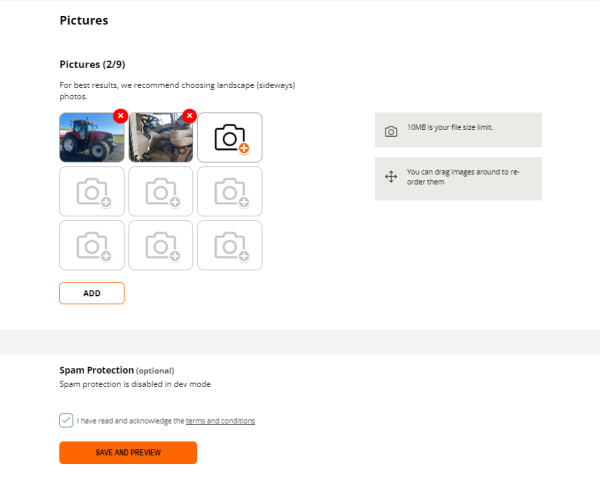
- Review your ad before it is published to confirm that all details and photos are clear and correct
- Select Go to Checkout if you would like to pay and post this ad

That’s it, you’re all done.
At any time you can Edit your ad, reduce the price, mark as SOLD, mark as Reduced or Negotiable via your Dashboard page
Good luck with your sales!
........................................................................................................................................................................
(If you would like to create multiple ads before proceeding to checkout/payment Select Create a new Sale Ad (the current ad will already be saved to your dashboard)
You will be taken to the Checkout page
- Select Payment Type (card or EFT).
- Select the Ad you wish to publish and review the price ($33 per ad) and Proceed to Payment.
- Enter payment details in the Stripe screen
